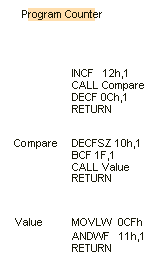Library of Routines
P10

The following is a list of sub-routines, ideas and help for the PIC16F84. They
apply to any project using the PIC16F84.
They can be pasted into your program and modified in any way - especially to
suit the input/output lines.
Your program should be created on a template in a text editor such as NotePad,
using blankF84.asm as a starting layout.
It provides the correct layout and spacing.
The most unusual problem you may get is a failure to compile your program due to hidden
formatting/characters.
MPASM
will not produce the needed .hex file if any problem or fault exists in a
program but it will produce a .lst file containing the faults. If you
open .lst and see unusual
mistakes, they will be due to hidden formatting characters. Simply retype all
the wording around the mistake (in the .asm file) and the program will compile. Do
not use EditPad as it produces hidden characters.
To use the Library of Routines below, go to the NotePad set of "Copy and Paste"
Routines and "Copy and Paste" them into your program in
another NotePad, as needed.
Additional sub-routines can be found in the
PIC Programming
Course.
Make sure each sub-routine uses a file (a register) with a name (a hex number) that doesn't
clash with any other sub-routine you have created. Make sure CALLs and RETURNs are
functional and Labels have not been used elsewhere.
The following library is presented in alphabetical order. Using these routines will get you started very quickly and will usually assist you
with 70% - 90% of a new project.
Read through the entire library so you know the content.
Simply think of a word or requirement for each part of a program. Go to the
word and read the comments. Go to the equivalent
section in NotePad and copy the instructions.
Paste them into your program and modify them to suit. Follow through each of
the lines exactly as the micro will interpret them and make sure you have a
RETURN to Main, somewhere in the sub-routine.
Get each small addition to work correctly before adding more instructions. Gradually
build up your program and save it as a new name so it can be recalled if a
major problem develops.

Add a
value to a File
The PIC12C508A does not have an instruction to add a number to a file. Two
instructions are needed to carry out this operation so that the program you
are producing is
suitable for both a PIC12C508A and PIC16F84.
Add
|
MOVLW 0CCh
ADDWF 0Eh,1 |
;Put CCh into W
;CC will be added to the contents of file
"E." |
|
Add "bits" to a port - turn on
bits or "lines."
This is handy when more than one line needs to be turned on.
|
MOVLW 80h
IORWF 06h,1 |
;suppose port 6 has bits 0, 1 and 2 HIGH and we need
; to turn on bit 7
;Put 80h into W - this is bit 7
;80h will be added to the contents of file
"6." (port 6) |
|

Address a
File
This means "to act on" or "work with" a file. It can be to
"move a value into a file," "increment a file,"
"decrement a file" or other
similar operation. Only files can be addressed. The files we are talking
about are the "empty" files from 0C to 4F. None of the program
or the values in the tables can be altered. The values in a table can be
accessed and copied by a set of instructions covered in CALL Table.
Typical addressing instructions are:
|
MOVWF 1A,0
DECFSZ 1A,1
INCF 1A,1
|
;Copy file 1A into W
;Decrement file 1A
;Increment file 1A
|
|
Addressing a Set of Files
A number of files can be used to store temporary data, such as the digits or
letters of a score-board.
This is sometimes called a "scratchpad" or "scratchpad
area." The files should be sequential to make programming
easy.
Suppose we have 8 files and need to address them with a simple sub-routine to
output the data to a display. The sub-routine is called INDIRECT ADDRESSING.
See Indirect Addressing.

ARITHMETIC
OPERATORS AND PRECEDENCE
| OPERATOR |
Example |
| $ |
Current/Return Program Counter |
goto $ + 3 |
| ( |
Left parenthesis |
1 + ( d * 4) |
| ) |
Right
parenthesis |
(length + 1) * 256 |
| ! |
NOT (logical complement) |
if ! (a == b) |
|
– |
Negation (2's complement) |
– 1 * length |
|
~ |
Complement |
flags = ~
flags |
| * |
Multiply |
a = b * c |
| / |
Divide |
a = b / c |
| % |
Modulus |
entry_len = tot_len % 16 |
| + |
Add |
tot_len = entry_len * 8 + 1
|
|
– |
Subtract |
entry_len = (tot
– 1) / 8 |
| << |
Left Shift |
flags = flags << 1 |
| >> |
Right Shift |
flags = flags >> 1 |
| >= |
Greater or equal |
if entry_idx >= num_entries |
| > |
Greater than |
if entry_idx > num_entries |
| < |
Less than |
if entry_idx < num_entries |
| <= |
Less or equal |
if entry_idx <= num_entries |
| == |
Equal to |
if entry_idx == num_entries |
| ! = |
Not equal to |
if entry_idx ! = num_entries |
| & |
Bitwise AND |
flags = flags & ERROR_BIT |
| ^ |
Bitwise EXclusive OR |
flags = flags ^ ERROR_BIT |
| | |
Bitwise Inclusive OR |
flags = flags
|
ERROR_BIT |
| && |
Logical AND |
if (len == 512) && (b == c) |
|
|
| |
Logical OR |
if (len == 512)
|
| (b == c) |
| = |
Set equal to |
entry index = 0 |
| += |
Add to, set equal |
entry index += 1 |
|
–
= |
Subtract, set equal |
entry index
–
= 1 |
| *= |
Multiply,
set equal |
entry index
*= entry_length |
| /= |
Divide,
set equal |
entry total /= entry_length |
| %= |
Modulus,
set equal |
entry index %= 8 |
| <<= |
Left shift,
set equal |
flags <<= 3 |
| >>= |
Right shift,
set equal |
flags >>= 3 |
| &= |
AND,
set equal |
flags &= ERROR_FLAG |
|
| = |
Inclusive OR,
set equal |
flags
| =
ERROR_FLAG |
| ^ = |
EXclusive OR,
set equal |
flags ^= ERROR_FLAG |
| ++ |
Increment |
i ++ |
| –
– |
Decrement |
i
–
– |

Beep see
Tone
A Beep is a tone of short duration.

Button see Switch

CALL
see also Stack
CALL means to branch to, and return from a subroutine. It does NOT
mean GOTO. GOTO means to branch unconditionally and maybe not return
to the present routine. CALL means to branch to another sub-routine
and RETURN to the next address. Every CALL must have its own RETURN or RETLW
00 to 0FFh statement. When a CALL instruction is executed, the next
address-value is placed on the stack and the micro goes to the location
identified in the instruction.
Do not "GOTO" a sub-routine that has a RETURN at the end of it. The micro
will not know where to return as the GOTO instruction does not put a return
address into memory (the stack).
The CALL instruction works to the full 1024 locations in a PIC16F84A chip.
But the CALL instruction only works to the first 256 locations (half the memory
- called the first page of memory and sometimes referred to as Page0) in
a PIC12C508A.
To use the CALL instruction in a PIC12C508A, use the first 256
locations in the normal way and if any more sub-routines are required, they are accessed as a GOTO. At the end of the sub-routine you
place a GOTO to take the microcontroller back to the Main program. Remember
this: any sub-routine with a GOTO can only be accessed ONCE from Main.
(Alternatively you can place all the instructions of these extra
sub-routines in Main.) If
you want to access a sub-routine many times, put it in the first 256
locations and use CALL. Always put Tables in the first 256 locations, and
remember, a Table cannot extend over the 256 byte boundary,
for a PIC12C508A.
USING THE CALL INSTRUCTION
The micro will come to CALL Delay in the sub-routine below. It will then advance down the program to
Delay and carry out instructions until it reaches RETURN. The micro will
then move up the program to the xxxxxxxxx line.
Delay
DelA
|
CALL
Delay
xxxxxxxxx
- - - - - - - -
- - - - - - - -
- - - - - - - -
MOVLW
80h
MOVWF 1A
DECFSZ 1A,1
GOTO DelA
RETURN
|
;Put
80h into W
;Copy 80h into file 1A
;Decrement file 1A
;Loop until file 1A is zero
|
|

CALL Table
see also Table and
Output a Table Value
The instructions CALL Table uses the value in W and adds it to the
Program Counter (PC - location 02 (file 02) - the ,1 indicates the
value in W will be placed in the PC file) to create a JUMP VALUE to jump down a Table and pick up a value. The
instruction beside each value in a table places the value in W and makes
the micro return to the instruction after CALL Table. The next instruction should
be to move the value from W to a file.
| Call
|
MOVF 1A,0
CALL Table
MOVWF 06
|
;File 1A contains 05. Move it to W
;W will return with display-value for "5" (6D)
;Output display value to 7-segment display
|
|
Table
|
ADDWF
02h,1
RETLW 3Fh
RETLW 06h
RETLW 5Bh
RETLW 4Fh
RETLW 66h
RETLW 6Dh
RETLW 7Dh
RETLW 07h
RETLW 7Fh
RETLW 6Fh
|
;Add W to the Program Counter to create a jump.
;0 format= gfedcba
;1
;2
;3
;4
;5
;6
;7
;8
;9
|
|

Carry
The carry bit is located in the STATUS register (file 03) and is bit
0.
It is cleared by the instruction:
BCF 03,0 - clear bit0 in file 03
Carry is SET by the instruction:
BSF 03,0
To test the carry:
BTFSS 03,0
GOTO AAA ;The micro will go HERE if the carry is NOT
set.
GOTO BBB
;The micro will go HERE if the carry is SET.

CBLOCK
A directive used for defining file registers to be
reserved in an application. The format of CBLOCK is: cblock 0x0C ;define the start of the files
Lowbyte ;this will be file 0C
Medbyte ;this will be file 0D
Hibyte ;this will be file 0E etc etc etc
endc
This method of declaring variables is quite good, but macros cannot take
advantage of it.

Change Direction
The direction of an input/output line (or a whole port) can be changed at any time during the
running of a program. See SetUp for setting up the Input/Output lines. See Input for the instruction(s) to make a line
Input. See Output to make a line Output. Lines are changed
by setting or clearing bits. This is called BIT MANIPULATION. This
prevents touching (and upsetting) other lines.
See Toggle to change the direction of a line.

Compare
To compare two values, you can use XOR.
To compare two numbers, they are XORed together and if they are the same, the Z flag will be set. Take two numbers:
number = 7A 0111 1010
W = 7A 0111 1010
Starting at the right hand end, ask yourself the question, "Is one OR the other a 1?" The answer is no. The next column. "Is one number OR the other a 1?" No BOTH the numbers are 1! so that's why the answer is NO. In this way every column has the answer NO, when both numbers match.
When all the answers are Zero, the flag rises! to say the result is ZERO. In other words it is SET.
To find the zero flag look in the STATUS register, bit 2, i.e. File 03,2.
e.g: To compare two files:
MOVF 1A,0 ;Move one file into W
XORWF 1B,0 ;XOR W and 1B
BTFSS 03,2 ;Test Z flag
If Z flag is SET (ie 1) the two files are the SAME!
The same thing can be done by using the subtract operation:
MOVF 1A,0 ;Move one file into W
SUBWF 1B,0 ;Subtract W from 1B
BTFSS 03,2 ;Test Z flag
If Z flag is SET (ie 1) the two files are the SAME!
Same:
Z flag is SET (ie 1) when
the two files are the SAME!

Comparison
The contents of a file can be compared with the contents of the working register (W) to determine their relative magnitudes. This is done by subtracting the contents of W from the selected file. By testing the Carry and Zero flags, 4 results can be obtained:
E.g:
MOVLW 22h ;Put 22h in W
MOVWF 0CD ;Move 15h to file 0C
MOVLW 15h ;Put 15h in W
SUBWF 0C,1 ;Subtract 15h from 22h
BTFSS 03,2 ;Test Zero flag
OR
BTFSS 03,0 ;Test Carry flag
Zero flag is SET if W = File value = Match
Zero flag is CLEAR if no Match
Carry flag is SET if a borrow did not occur (W is less than or equal to file value)
Carry flag is CLEAR if a borrow occurred (W is greater than file value)
(Put a value into W and perform SUBWF).
Test Carry:
More than:
Carry flag is CLEAR if W is greater than file
value.
Less than:
Carry flag is SET if W is less than or equal to file value.
Suppose a file (file 1E) is incremented to 8 such as in the Logic Probe with Pulser.
We need to know if the file is 1, 2 or 3. The first thing to do is eliminate the
possibility of zero.
TestA
MOVLW 00h
;Eliminate file 1E if it is zero,
XORWF 1E,0
;XOR file 1E with W
BTFSC 03,2
;Test the zero flag to see if file 1E is zero
GOTO TestA1
;File 1E is zero
The SUBWF
operation below subtracts the W register (via a process called the 2's
complement method) from file 1E and the carry flag in the Option register (file 03)
will be SET if 1E is equal to W or more than W (i.e: 4 or more).
MOVLW 04
;Put 04 into W for subtract operation
SUBWF 1E,0
;Carry will be set if 1E is = or more than 4
BTFSS 03,0
;Test the carry flag
GOTO Hi
;Go to another sub-routine such as "Hi"
Here is the outcome for all the possibilities for file 1E:
If 1E = 0 C = 0 (we have eliminated
the possibility of zero via the first 4 lines above)
If 1E = 1 C = 0 (carry is zero -
this is not the CARRY BIT it is the SET (1) or clear (0) indicator)
If 1E = 2 C = 0
If 1E = 3 C = 0 (carry is clear)
If 1E = 4 C = 1 (carry is set)
If 1E = 5 C = 1
If 1E = 6 C = 1
If 1E = 7 C = 1
If 1E = 8 C = 1
The carry bit in the Option file is bit 0. Therefore we test bit 0 of
file 03:
BTFSS 03,0
The result in 1E can only be 1, 2, or 3.

Debounce a Button (Switch)
See Switch and Poll

Debug
This is not a term used in creating a program in PIC language, however
we have two suggestions for finding a "bug" or problem
in a program.
1. Go back to your previously saved version and note the
differences in the programs. Try to visually detect the fault.
2. "Home-in" on the faulty section and see how
far the micro is getting through by inserting a Wait instruction.
(See Wait) A LED
on an output line will illuminate to indicate the micro has reached
the instruction.

Decrement
To decrement a file, use the instruction:
DECF 1A,1. This puts the new value back into the file. Do not use
DECF 1A,0 as the new value goes into W!
To decrement a file twice, use:
DECF 1A,1
DECF 1A,1
To halve the value of a file, the contents is shifted right:
RRF 1A,1- the file must not have a bit in bit0.
A file can be decremented until it is zero:
DECFSZ, 1A,1

Delay
A delay sub-routine is needed for almost every program. One of the
main purposes is to slow down the execution of a program to allow
displays to be viewed and tones to be produced.
The shortest delay is NOP. This is a "do nothing" instruction
that takes 1 micro-second.
You will need one million "NOP's" to produce a 1
second delay.
This is impractical as the program space will only allow about 1,000
instructions.
The answer is to create a loop. If a file is loaded with a value and
decremented, it will create a short delay. The two instructions: DECFSZ
1A,1 and GOTO DelA will take 3uS. 80h loops = 127
loops x 3 + 1 loop x 2uS + 2uS on entry + 1uS on exit
= 386uS
code
Del
DelA |
MOVLW
80h
MOVWF 1A
DECFSZ 1A,1
GOTO DelA
RETURN |
;Put
80h into W
;Copy 80h into file 1A
;Decrement file 1A
;Loop until file 1A is zero
|
|
A simpler
delay routine below decrements a file with 256 loops. Each loop
is 4uS and the result is slightly more than 1,000uS = 1mS. The routine
exits with 00h in the file. On the second execution, the routine
performs 256 loops - the file does not have to be pre-loaded.
The longest delay (such as the one below) using a single file is
approx 1mS.
code
Del
|
NOP
DECFSZ 1A,1
GOTO Del
RETURN |
;Decrement file 1A
;Loop until file 1A is zero
|
|
1mS delay
NESTED
DELAYS
To produce delays longer than 1mS, two
or more files are needed. Each file is placed around the previous
to get a multiplying effect. The inner delay produces 256 loops,
the output file produces 256 loops of the inner file. This results
in 256 x 256 loops = 256mS.
The simplest delay decrements a file to zero. At the end of an
execution, a delay contains 00 and this produces the longest delay,
the next time it is used.
This means a file does not have to be pre-loaded.
The following is a two-file nested delay. The delay time is approx
260mS (say 1/4Sec): code
Del
|
NOP
DECFSZ 1A,1
GOTO Del
DECFSZ 1B,1
GOTO Del
RETURN |
;Decrement file 1A
;Loop until file 1A is zero
;Decrement file
1B
;Loop until file 1B is zero |
|
260mS Delay
If you want a
delay between 1mS and 256mS, you will need to pre-load file 1B.
For each value loaded into file 1B, a delay of 1mS will be produced.
A 125mS delay is shown below:
code
Del
Del1 |
MOVLW
7Dh
MOVLW 1B
NOP
DECFSZ 1A,1
GOTO Del1
DECFSZ 1B,1
GOTO Del1
RETURN |
;Load
W with 125 for 125mS delay
;Decrement file 1A
;Loop until file 1A is zero
;Decrement file 1B
;Loop until file 1B is zero |
|
125mS Delay

Detect
a value
If a file has been incremented in a sub-routine
you may want to know the value it contains.
You may want to know its exact value or if it is higher or lower
than a certain value.
To see if it is an exact value, it is XORed with a known value.
See XOR.
To detect a particular value, they are XORed together. See
XOR.
You can also detect a particular value by BIT TESTING. You must
make sure that all the numbers being tested can be distinguished
by testing a single bit. For example: 1, 2, 4, 8, 10h can be tested
via bits 0, 1, 2, 3, 4. But if 3 is included in your requirement,
you cannot test a single bit.

Different
To find out if two numbers are different, they are
XORed together. See XOR

Divide
Simple division such as divide by 2
can be performed by the RRF instruction. Successive RRF's will divide
by 4, 8, sixteen etc. Other divisions are beyond the scope of this
course. The number cannot have a bit in bit0, if an accurate
division is required.

Double
To double the value of the contents of a file, it is
shifted LEFT (RLF 1A,1). The number must be less than
80h. (it must not have a bit in location bit7).

EEPROM
The PIC16F84 has 64 bytes of EEPROM to permanently store data.
If you need to store only a few bytes of data for a short period
of time, use files that are not required for the running of the
program. This information will be lost when power is removed.
The 64 bytes of EEPROM requires a special set of instructions to
place data into EEPROM. The actual writing time for this data is
very long (in computer terms) and can be done in the background,
while the main program is executing. A flag will SET when the data
has been written and this will allow another byte of data to be
entered.
Each EEPROM cell can be written about 1 million times.
Before reading a value in a location in the EEPROM, it must be loaded
with a value during "burning."
To load the first location in EEPROM with a value, the following
instructions are placed in a program. The EEPROM starts
at location 2100h and the term DE means: "define EEPROM."
There are 64 EEPROM locations and by following the layout in the
second table, any location can be addressed during burning.
code
|
ORG
2100h
DE 00h
END |
;Starting
point of EEPROM on 16C84 or 16F84
;First
EEPROM location initialized to zero |
|
To load more locations in EEPROM, the following layout is used:
|
ORG
2100h
DE 84h, 16h, 23h, 80h, 0CAh, 32h, 7Bh, 0A2h
DE 34h, 53h, 25h, 02h, 0FFh, 20h, 03h, 04h
END |
;Starting
point
;
;
;for up to eight lines |
|
Example:
To read the value at the first address in EEPROM, DECrement
it and write the new value into the first address, use the following
sub-routine:
Dec
|
MOVLW
00h
MOVWF 09h
CALL EERead
MOVWF 1E
DECF 1E, 0
CALL EEWrite
CALL EERead
RETURN |
;EEPROM Address is file 09
;Get EEPROM value
;Move to temp file 1E
;DECrement and put new value into W
;Write new value to EEPROM
;Get new EEPROM value
|
|
READ
EEPROM:
The sub-routine to read a value in the EEPROM is shown below. It
reads EEPROM data at location specified in EEADR and returns the
value in W
code
EERead
|
BSF
Status, RP0
BSF EECON1, RD BCF Status, RP0 MOVF 08,
W
RETURN |
;Go
to Bank 1
;Set the RD bit
;Back to bank 0
;EE Data is file 08. Put into W
|
|
WRITE
TO EEPROM:
The sub-routine to write to EEPROM is shown below.
code
Delay1
Delay1a
EEWrite
|
MOVLW 13h
MOVWF 1B
NOP
DECFSZ 1A,1
GOTO Delay1a
DECFSZ 1B
GOTO Delay1a
RETLW 00
MOVWF 08
BSF 03,5
BCF 0B,7
BSF 08,2
MOVLW 55h
MOVWF 09
MOVLW 0AAh
MOVWF 09
BSF 08,1
CALL Delay1
BCF 08,2
BSF 0B,7
BCF 03,5
RETURN |
;Create a 20mS delay
;20 loops
;4uS x 256 loops=approx 1mS
;Return
;W to EEData
;Switch to bank 1
;Disable interrupts
;Write Enable bit set
;Toggle EEPROM Control
Register bits
;Toggle EEPROM Control
Register bits
;Begin write sequence
;Call Delay1
;Disable any further writes
;Enable Interrupts
;Back to data bank 0
;Return |
|

End
of Table
The end of a table can be detected in
two different ways.
If a value such as FF is not used in any of the data, it can be used
as an End of Table marker. The sub-routine calling the table
must look for 0FFh to detect End of Table.
Table
|
ADDWF 02h,1
RETLW 3Fh
RETLW 06h
RETLW 5Bh
RETLW 4Fh
RETLW 66h
RETLW 6Dh
RETLW 7Dh
RETLW 07h
RETLW 7Fh
RETLW 6Fh
RETLW 0FFh |
;Add W to the Program Counter to create a jump.
;0 format= gfedcba
;1
;2
;3
;4
;5
;6
;7
;8
;9
;End of table marker |
|
The other method is to count the number of items in
a table and make sure the sub-routine calling the table doe not
CALL values beyond this value.

FSR
See Indirect Addressing
This is a special file called File Select Register.
It has the address 04. It is not a file like the other files in the
micro but a POINTER FILE and is used in conjunction with another file
called INDF.
INDF has the address 00.
INDF is not actually a file but a robot arm. It grabs the contents
(or delivers contents) to a file pointed to by FSR. These are two
special files (devices) that allow very powerful (low instruction)
programming to be produced.
For instance, if FSR is loaded with 0C, it will tell INDF to grab
(or deliver) contents to file 0C.
To do this, we need the instructions:
MOVLW 0C
MOVF 04
If we now put 8Fh into INDF, the value will actually go into file
0C.
This is called INDIRECT ADDRESSING. 
GOTO or
Jump to a
location according to a value in a file.
(See Jump) 
Halt
Do not use the word "Halt" as a label, the assembler does
not like it. Use Loop, Pause, Stop, Wait. See Loop
and Stop.

Halve
(Half)
To halve (half - divide by two) the value of the contents
of a file, it is shifted RIGHT (RRF 1A,1). The number
must be an even number (it cannot have a bit in bit0).

Higher
To find out if a number is higher than a know value,
a comparison is made. See Comparison.

Increment
To increment a file, use the instruction:
INCF 2A,1. This puts the new value back into the file.
Using INCF
2A,0 puts the new value also into W!
To add two to a file, it can be incremented twice:
INCF 2A,1
INCF 2A,1
To double the value of a file, the contents is shifted left:
RLF 2A,1
A file can be incremented until it "rolls over to zero."
Normally a file is decremented to zero and a skip occurs when it
is zero. But the same effect can be produced by incrementing a file:
INCFSZ, 2A,1
To increment W, use ADDLW, thus: ADDLW 01 or
ADDLW 3Bh

Indirect
Addressing
A number of files can be addressed by a sub-routine and the information
can be moved into each file or read from each file. The files must
be a group.
Suppose we have 8 files and need to read the contents and output it
to a display.
The files are: 21h, 22h, 23h, 24h, 25h, 26h, 27h, and 28h.
There are two special files that allow a sub-routine to be created
to look at the 8 files and read the contents.
They are: INDF and FSR
The INDF file is not a real file. It is like a Robot Arm. It reaches
down the list of files and picks up the contents or delivers the contents
of a file to the programmer. The file it reaches is determined by
the value in FSR.
FSR is loaded with the address of the file you wish to read or write.
This arrangement has an advantage. By loading FSR with a value, you
can reach a file and by incrementing FSR, you can reach the next file
etc.
If you load a value into INDF, you will actually load the value into
the file pointed to by FSR.
If you read INDF, you will actually read the contents of the file
pointed to by FSR.
You can consecutively read 8, 10 or 20 files or clear 20 files or
load into 20 or more files with a simple looping sub-routine. It's
a very powerful feature.
The following instructions put a value of 8Fh into file 21h.
|
MOVLW
21h
MOVWF 04
MOVLW 8Fh
MOVWF 00 |
;Load
W with start of 8 files
;Load 21h into FSR
;Put 8F into W
;Put 8Fh into file 21h |
|
The animation below shows how the information passes
to the files:
Using INDF
and FSR
The following instructions put a value of 8Fh
into files 21h, 22h, 23h, 24h, 25h, 26h, 27h and 28h.
Loop1 |
MOVLW
08
MOVWF 20h
MOVLW 21h
MOVWF 04
MOVLW 8Fh
MOVWF 00
INCF 04
DECFSZ 20h
GOTO Loop1
RETURN |
;8
loops of the program
;File 20h is the decrementing file
;Load W with start of 8 files
;Load 21h into FSR
;Put 8F into W
;Put 8Fh into file 21h
;Increment FSR to make INDF go to next file
|
|
The following instructions read files 21h, 22h, 23h,
24h, 25h, 26h, 27h and 28h and output to port B (file 06).
Loop1
|
MOVLW
08
MOVWF 20h
MOVLW 21h
MOVWF 04
MOVF 00,0
MOVWF 06
CALL Delay
INCF 04
DECFSZ 20h
GOTO Loop1
RETURN |
;8
loops of the program
;File 20h is the decrementing file
;Load W with start of 8 files
;Load 21h into FSR
;Copy file 21h (or next file) into W
;Move W to output Port B
;Show value on 7-segment display etc
;Increment FSR to make INDF go to next file
|
|

INDF
See Indirect Addressing
and FSR
This is a special file called INDirect File.
INDF has the address 00.
INDF is not actually a file but a robot arm. It grabs the contents
(or delivers contents) to a file pointed to by FSR.
This is used in an operation called INDIRECT ADDRESSING.

Input
The files (also called Registers) we are dealing with in this section
are actually the TRIS files. These are located in Bank1 and the address
is 05 for PortA and 06 for PortB.
PortA for a PIC16F84 has 5 lines: RA0, RA1, RA2, RA3, and RA4.
PortB for a PIC16F84 has 8 lines: RB0, RB1, RB2, RB3, RB4, RB5, RB6,
and RB7.
Port A is usually the input lines and Port B is usually the output
lines.
To make a line INPUT, the corresponding TRIS bit must be "1."
To make a line OUTPUT, the corresponding TRIS bit must be "0."
To make a line INPUT (or OUTPUT), the instructions must be placed
inside BSF 03,5 and BCF 03,5.
For example, to make the lowest line of Port A, an INPUT, the following
instructions are needed:
|
BSF 03,5
MOVLW 01
MOVWF 05
BCF 03,5 |
;Go to Bank 1
;Load W with 0000 0001
;Make RA0 input
;Go to Bank 0 - the program memory area. |
|
The other individual lines are:
MOVLW 02 ;Load W
with 0000 0010
MOVWF 05 ;Make
RA1 input
MOVLW 04 ;Load W with 0000 0100
MOVWF 05 ;Make
RA2 input
MOVLW 08 ;Load W with 0000 1000
MOVWF 05 ;Make
RA3 input
MOVLW 10 ;Load W with 0001 0000
MOVWF 05 ;Make
RA4 input
MOVLW 20 ;Load W with 0010 0000
MOVWF 05 ;Make
RA5 input
To make more than one line (with a single instruction) an input,
the hex values are added.
MOVLW 0F ;Load W with 0000 1111
MOVWF 05 ;Make
RA0, RA1, RA2, RA3 input
MOVLW 12 ;Load W with 0001 0010
MOVWF 05 ;Make
RA1, RA4 input
This also applies to port B:
MOVLW 33 ;Load W with 0011 0011
MOVWF 06
;Make RB0, RB1, RB4, RB5 input
Port direction can be changed at any time during the running of a
program. You must make sure that any input or output devices
on the line will not upset the running of the program.
In this case it is best to SET or CLEAR a BIT. This involves setting
or clearing an individual bit. This prevents touching any other lines.
Eg: To make the lowest line of port B an input:
|
BSF 03,5
BSF 06,0
BCF 03,5 |
;Go to Bank 1
;Make RB0 input
;Go to Bank 0 - the program memory area. |
|
Carry out instructions using the input line, then make the line an
output:
|
BSF 03,5
BCF 06,0
BCF 03,5 |
;Go to Bank 1
;Make RB0 output
;Go to Bank 0 - the program memory area. |
|

Jump
or GOTO
to a location according to a value in a file.
In theory, this will allow you to go to 256 different places in a
program, but the instructions to do this will be huge.
To GOTO say 8 different locations, use the following instructions.
Use file 23h and load it with 0000 0001, 0000 0010, 0000 0100, or
00001000, etc and test the particular bit to see if it is CLEAR (0).
If it is CLEAR, the micro will go down the program until it finds
the bit which has been SET.
|
BSFSC 23h,0
GOTO Link0
BSFSC 23h,1
GOTO Link1
BSFSC 23h,2
GOTO Link2
BSFSC 23h,30
GOTO Link3
etc |
;
;
; |
|

Less than
- see Comparison 
Load
a file
This operation cannot be done directly. A number (a value) is called
a LITERAL. It is loaded into W then the value in W is moved to a
file. The two instructions are:
|
MOVLW
0FFh
MOVWF 1A |
;Load
a value (called a Literal) (00 to 0FFh) into W
;Move the value in W to a file |
|

Look
at an Input
There is no instruction called "look." If a switch
or button is connected to an input line such as the lowest line on
Port A, the instruction is:
|
BTFSS
05,0
GOTO No
GOTO Yes |
;Is
button pressed?
;No
;Yes |
|
This assumes the switch is connected to the positive rail and the
input goes HIGH when the button is pressed.
This instruction also works for a signal on line 05,0. You must make
sure line 05,0 is an INPUT via the SetUp routine.
The two instructions after BTFSS 05,0
can be "GOTO Yes", "GOTO No" by changing
the first instruction. The decision will depend on the number of instructions
for the "Yes" or "No" answer, as the instruction
placed directly after BTFSS 05,0 must be a GOTO.
|
BTFSC
05,0
GOTO Yes
GOTO No |
;Is
button pressed?
;Yes
;No |
|

Loop
The action of looping is carried out
for a number of reasons. The micro does not have a Halt or Stop
feature and must carry out instructions at all times. A loop will
hold the micro in one place.
To get out, a set of instructions such as "look" is needed
inside the loop. These instructions see if a button has been pressed
etc. Alternatively, if the watchdog timer is SET, the micro will
come out of the loop and go to location 04. The instructions to
create a loop are as follows:

Lower
To find out if a number is lower than a
know value, a comparison is made. See Comparison.

Macro
A Macro is similar to a sub-routine. You can call it from anywhere
in a program. The aim of a macro is to
save lines of code.
Some assemblers have built-in macros and recognise
abbreviations such as the following:
Do not use these instructions unless you know EXACTLY what you are
doing.
fr = file register
For instance, we will explain the following instruction in the table
below:
Branch on No Zero to
addr =
btfss 3, 2
goto addr. (file 3, bit 2 is the zero flag)
Test the zero flag. Skip if it is set. In other words skip if the
zero flag is set, but BRANCH if it is not zero!
Mnemonic
addcf fr, d
subcf fr, d
negf fr, d
b addr
bz addr
bnz addr
bc addr
bnc addr
skpc
skpnc
skpz
skpnz
clrz
setz
clrc
setc
tstf fr
decbnz fr,addr |
Description
Add carry to fr
Subtract carry from fr
Negate file register fr
Branch to addr
Branch on Zero to addr
Branch on No Zero to addr
Branch on Carry to addr
Branch on No Carry to addr
Skip on Carry
Skip on No Carry
Skip on Zero
Skip on No Zero
Clear Zero flag
Set Zero flag
Clear Carry flag
Set Carry flag
Test file register fr
Decrement fr, if zero branch to addr |
Function
btfsc 3, 0 incf f,d
btfsc 3, 0 decf fr,d
comf fr, 1 incf fr,d
goto adddr
btfsc 3, 2 goto addr
btfss 3, 2 goto addr
btfsc 3, 0 goto addr
btfss 3, 0 goto addr
btfss 3, 0
btfsc 3, 0
btfss 3, 2
btfsc 3, 2
bcf 3, 2
bsf 3, 2
bcf 3, 0
bsf 3, 0
movf fr, f
decfsz fr goto addr |
|

Main
The Main routine is constantly looped
and generally consists of sub-routines that are CALLed.
Main
|
CALL
Switch
CALL Display
CALL Beep
GOTO Main |
;Loop Main |
|

Mask
If you want to remove a number of bits from a file, the operation
is called MASKING.
You can remove the high or low nibble (a nibble is a set of 4 bits)
or any other bits. Any number from 0 - 7 can be obtained by masking
(removing) bits 3,4,5,6,7, and leaving only bits 0, 1 and 2.
To mask (remove) the upper nibble, the number is ANDed with 0F.
To mask the lower nibble, the number is ANDed with F0. (this
is written: 0F0h in the program)
|
number:
W:
answer:
|
1001 0111
1111 0000
1001 0000 |
|
MOVLW
97h
MOVWF 1A
MOVLW 0F0h
ANDWF 1A,1 |
;Put
97h into W
;Move 97h into file 1A
;put the "masking value" into W
;AND 97h with file 1A. The result will be in file 1A.
|
|

More than
- see Comparison 
Move
a file to W
The contents of a file can be moved to W with the following instruction:
MOVF 1A,0 The contents are actually COPIED. The original
file still holds the contents.

Move
a file to another file
The contents of a file can be moved to another file via the following
instructions.
It is firstly copied to W then W is copied to the new file:
|
MOVF
1A,0
MOVWF
1B |
;The
contents of file 1A is copied to W
;W is copied to file 1B |
|

Multiply
Simple multiplication such as multiply by 2 can be performed by
the RLF instruction. Successive RLF's will multiply by 4, 8, sixteen
etc. You need to be careful as this is called a "blind"
operation.
A number such as 80h (128) will not be doubled as 1000 0000 will
be moved to the left and the top bit will be passed to the Carry.
Only numbers up to 7F (127) can be doubled.
To multiply by 2:
| |
RLF
0C,1 |
;The
contents of file 1A is doubled |
|
To multiply any two numbers together
requires a program. Since the PIC16F84 does not have any multiply
function, it is carried out by successive ADDITIONS. A number from
01 to 255 can be multiplied by 01 to 255.
To multiply 75(4Bh) by
122(7A), 122 is added to
a file 75 times. It needs two files to hold the answer.
M1
M2
|
CLRF
1B
CLRF 1C
MOVLW 7Ah
MOVWF 1A,1 MOVLW 4B
ADDWF 1B,1 BTFSS 03,0
GOTO M2
INCF 1C,1
DECFSZ 1A,1
GOTO M1
RETURN |
;Clear
the receiving file
;Clear the receiving file
;122
;file 1A holds 122
;75
;ADD 75 to file 1B
;Test Carry bit in status
;file. CLEAR = no carry
; SET = carry
|
|
The result is a 16 bit binary number of the form: file 1C, file 1B
=
0000 0000 0000 0000
To multiply two numbers and obtain a decimal result requires a different
program.

Nested
Delay
See Delay

Origin - ORG
This is a pseudo instruction that tells the assembler where to place
the next instruction. ORG must have a value. For
ORG
000, the next real instruction will be placed at memory location
000.
For ORG 1CC, the next instruction will be placed at address
location 1CC as shown below:
SetUp
Main
|
ORG 000
MOVLW 08
TRIS 06
OPTION 0DFh
- - - - - - - - - -
- - - - - - - - - -
ORG 1CC
CALL
Switch
CALL Display
CALL Beep
GOTO Main
|
;Start of program in memory
;
;
;Next instruction will be placed at location 1CC |
|

Output
a Table Value
see also Table
Suppose file 1A contains 05 and this corresponds to the figure "5"
on a 7-segment display.
Here are the instructions:
Table
|
ADDWF
02h,1
RETLW 3Fh
RETLW 06h
RETLW 5Bh
RETLW 4Fh
RETLW 66h
RETLW 6Dh
RETLW 7Dh
RETLW 07h
RETLW 7Fh
RETLW 6Fh
MOVF 1A,0
CALL Table
MOVWF 06 |
;Add W to the Program Counter to create a jump.
;0 format= gfedcba
;1
;2
;3
;4
;5
;6
;7
;8
;9
;File 1A contains 05. Move it to W
;W will return with display-value for "5"
(6D)
;Output display value to 7-segment display
|
|

Output
a Value
The output ports for a PIC16F84 are actually
FILES or REGISTERS! Port A is file 05 and Port B is file 06.
Port A has 5 lines, called RA0, RA1, RA2, RA3, and RA4.
Port B has 8 lines, called RB0, RB1, RB2, RB3, RB4, RB5, RB6 and RB7.
Each line can deliver approx 25mA. The maximum total current for the
chip is about 150mA.
An output line can be HIGH or LOW. Each output line corresponds to
a bit in the file associated with the port. When the bit is SET, the
line is HIGH. When the bit is CLEAR, the line is LOW.
Before you can make a line HIGH or LOW, the file must be "configured."
This means each bit must be made an OUTPUT. This is done via the TRIS
file. The TRIS 05 file operates on file 05 = Port A , and TRIS 06
operates on file 06 = Port B.
Any line can be made either an input or an output at any time during
the running of a program and to make a line INPUT, the corresponding
bit in the TRIS file is made "1." To make a line OUTPUT,
the corresponding bit in the TRIS file is made"0."
There are two ways to get to the TRIS file. One is directly
via the instruction TRIS 05 or TRIS 06.
|
MOVLW
03
TRIS 05 |
;Load
0000 0011 into W
;Make RA2 and RA3 and RA4 output. |
|
The other is via the two
instructions: BSF 03,5 and BCF 03,5. These instructions allow you
to go to bank1 where the TRIS file is located. When in
Bank1, the TRIS file is called 05 and 06.
|
BSF 03,5
MOVLW 00
MOVWF 06
BCF 03,5 |
;Go to Bank 1
;Load W with 0000 0000
;Make all Port B output
;Go to Bank 0 - the program memory area. |
|
Any lines that are made
output can be made HIGH or LOW.
|
MOVLW
1Ch
MOVWF 05 |
;Load
0001 1100 into W
;Make RA2 and RA3 and RA4 HIGH. |
|
|
MOVLW 0FFh
MOVWF 06 |
;Load W with 1111 1111
;Make all Port B HIGH |
|

Poll
See
also Switch
The action of POLLING means to "look
at - on a regular basis." It generally refers to an
input device such as switch or push button. A push button can be pressed
and released in less than 10th second and this means it must be scanned
or polled 10 times a second (100mS).
This means you have 100,000 machine cycles available between "looks."
Most programs consist of a Main routine and this is looped
on a regular basis. As a program gets larger and larger, the Main
routine may loop at a slower rate (mainly due to delay sub-routines
needed for some of the operations) and you may exceed the 100,000
limit.
The answer is to place the "look" feature inside the delay
sub-routine. The following sub-routine has a "Look"
feature inside a Delay:
Delay
Delay1
Not
Delay2
Main
|
MOVLW 01h
MOVWF 1C
NOP
DECFSZ 1A,1
GOTO Delay1
BTFSS 05,0
GOTO Not
BSF 1F,0
RETURN
BCF 1F,0
BCF 1F,1
DECFSZ 1B,1
GOTO Delay1
DECFSZ 1C,1
GOTO Delay1
RETURN
CALL Delay
other instructions
BTFSS 1F,0
GOTO Main
BTFSC 1F,1
GOTO Main
BSF 1F,1
CALL Action
GOTO Main |
;Approx
300mS per "unit"
;Look at push-button line on port A
;Button not pressed
;Set button-press flag
;Clear button-press flag
;Clear "action"
flag
;Has button been pushed?
;No.
;Yes. Has "action" already been performed?
;Yes.
;No.
|
|
The Delay sub-routine includes instructions
to look at a button and set a flag (BSF
1F,0) when it is pressed.
The micro comes out of the Delay routine with the flag is SET. The
flag is then looked at in Main and the appropriate sub-routine is
executed.
This sequence may be executed very quickly and the micro may return
to Delay before the button is released. The "action" flag
(BTFSC 1F,1) prevents the action being
carried out more than once for a single button-press.
When the button is released, both flags are cleared.

Random
number see also
Mask
A truly random
number cannot be generated by a computer as a sequence is nearly
always produced. However it can be created
by monitoring human intervention - such as the pressing of a button
etc. Put the random number file in a place where it will increment
regularly and where human involvement will cause the number of cycles
etc to change by an unknown amount.
| |
INCF 11h,1 |
;Increment the random number |
|
The random number file will then need
to be MASKED to obtain a set of bits and incremented if zero is not
needed.

Read
a File
Files can be used to store temporary data.

Read
Data
The PIC16F84 does not have a feature such as "Read Data"
or "Read an Instruction." Data can be added into a program
in the form of a table (see Table) and this data cannot be altered.
Temporary data can be stored in a file or set of files. There are
68 files (from 0C to 4F) in the PIC16F84.

Remove
bits see Mask

Return
This instruction must be somewhere in each sub-routine. It is generally
at the end, but clever programming may allow the micro to Return
part-way through the routine.
RETLW 00 to FF - Return
with Literal in W
A sub-routine
can carry out an operation and set a flag. Alternatively it can
return with a value in W.
If a sub-routine generates two or three different result, the RETLW
00 to FF instruction can Return with the appropriate value in W.
RETLW 00 to FF is used for each value of data in a Table.
(see Table)

Rotate
This is the same as SHIFT. All the
bits in a file are moved to the left or right through the CARRY.
Carry is located in the STATUS file (03,0).
It requires 9 shifts (rotates) to get the bits back to the original
position.
The CARRY must be cleared (BCF 03,0) if you don't want it to appear
in the file.
RLF (Rotate Left File)
increases the value of the contents (doubles the value).
RRF (Rotate Right File) decreases the value
of the contents (halves the value).

Same
To find out if two numbers are the same,
they are XORed together. See XOR and Comparison 
SetUp
The first sub-routine in a program is SetUp. It sets the direction
for each Input/Output line and clears any other files to get them
ready for incrementing etc.
To make a line INPUT or OUTPUT, see INPUT, OUTPUT.
Instructions between
BSF 03,5 and BCF 03,5 are dealing with
files files in Bank 1. For instance, if files 05 is loaded with 02,
this is actually the TRIS A file. CLRF 06 is clearing the file called
TRIS B. This file controls the direction of the Input/Output lines
of Port B and when it contains 0's, all the lines are output.
SetUp
|
ORG
0
BSF 03,5
MOVLW 02
MOVWF 05
CLRF 06
BCF 03,5
CLRF 1F
CLRF 05
CLRF 06
GOTO Main |
;This
is the start of memory for the program.
;Go to Bank 1
;Load W with 0000 0010
;Make RA1 input
;Make all port B output
;Go to Bank 0 - the program memory area.
;Clear flag file
;Clear Port A (RA0 - RA4)
;Clear Port B (RB0 - RB7)
|
|
To make SetUp suitable for both a PIC12C508A and PIC16F84, use the
following:
SetUp
|
ORG
0
MOVLW 08
TRIS 06
OPTION 0DFh
MOVLW 17h
MOVWF 06
GOTO Main |
;This
is the start of memory for the program.
;Load W with 0000 1000
;Make RB3, (GP3) input
;Make GP2 an output & disable weak pullups
;Make GP0, GP1, GP2, GP4, GP5 HIGH
|
|

Shift
see Rotate
 SLEEP
This instruction puts the micro to sleep. This is
also called "power-down mode."
The micro stops executing the program when it comes to this
instruction.
If the Watchdog Timer is enabled, it will be cleared but will keep
incrementing.
The In/Out lines maintain the status they had before SLEEP was
executed.
For the lowest consumption in SLEEP, all output lines must not drive
any circuitry before the SLEEP instruction.
On-chip pull-ups must also be turned off to reduce the current
consumption during SLEEP.
The micro will wake up from SLEEP via one of the following:
1. Taking MCLR
pin LOW
2. Watchdog Timer wake-up (if watchdog is enabled)
3. Interrupt from GP2/INT pin
4. GPIO change
5. Peripheral interrupt.
On wake-up from SLEEP, the WDT is cleared.
When the SLEEP instruction is being executed, the next instruction
(PC + 1) is pre-fetched. For the micro to wake up through an
interrupt event, the corresponding interrupt enable bit must be set
(enabled). Wake up is regardless of the state of the GIE bit. If the
GIE bit is clear (disabled) the micro continues execution at the
instruction after SLEEP. If the GIE bit is set (enabled) the micro
executes the instruction after SLEEP then branches to the interrupt
address (004h). In the case where the instruction following SLEEP is
not desirable, the user should have a NOP after the SLEEP
instruction.
The TO and
PD bits in the STATUS
register can be used to determine the cause of RESET. The
PD bit, which is set
on power-up, is cleared when SLEEP is invoked. The
TO bit is cleared if
WDT wake-up occurred.
The SLEEP instruction is:
sleep
To send the micro to the "sleep_micro" sub-routine, the following
instruction is needed:
goto sleep_micro
The simplest sub-routine for SLEEP is:
sleep_micro
sleep
If the Watchdog timer is enabled, the micro will come out of SLEEP
and goto main.
The watchdog will reset after
18,000uS (18m) and wake the micro.
If 18mS is too short, a prescaler can be added to increase the WDT
time by 2, 4, 8, 16, 32, 64 or 128. The maximum time is 18mS x 128
= 2.3sec
The micro contains an 8-bit prescaler register that can be assigned
to Timer0 or Watchdog. This prescaler register is not readable
or writable.
To set the prescaler to the WDT, bit 3 of the OPTION REGister must
be set. The instruction is:
bsf
STATUS, RP0 ;select bank 1
bsf OPTION_REG,3
or
movlw b'xxxx1xxx'
movwf OPTION_REG
bcf STATUS,
RP0 ;select bank 0
The three lowest bits of the Option register set the timing for the
WDT:
bsf STATUS, RP0 ;select
bank 1
movlw b'xxxxx000'
movwf OPTION_REG ;WDT timer = 18mS
or:
movlw b'xxxxx001'
movwf OPTION_REG ;WDT timer = 36mS
or:
movlw b'xxxxx010'
movwf OPTION_REG ;WDT timer = 72mS
etc etc
or:
movlw b'xxxxx111'
movwf OPTION_REG ;WDT timer = 2,304mS = 2.3
Seconds
bcf STATUS, RP0 ;select bank 0
GPIO CHANGE
If you want the micro to come out of sleep when the voltage-level
changes on any input line, the WDT must be turned off. This must be
done during burning the program into the chip. (You will not have
the advantage of the watchdog timer to reset the micro if it runs
off the end of the program.)
movlw b'xxxx1xxx'
; Enable GPIO port change interrupt (but NOT GIE)
movwf INTCON
Make at least one of the in-out pins an input:
bsf STATUS, RP0 ;select
bank 1
movlw b'xxxx1xxx' ;make GP3
input
movwf TRISIO
bcf STATUS, RP0 ;select
bank 0
Add the SLEEP instruction to the program:
goto sleep_micro
Add the SLEEP sub-routine:
sleep_micro
sleep
Alternately, a SLEEP instruction can be added to a program. In the program
below, the micro will stop executing instructions when it reaches "sleep"
and wait for a "time-out" of the WDT or a change in GPIO (depending on the
setting in INTCON.) If the GIE bit is set, the micro will execute
"instruction A" (after sleep) and go to
the interrupt address (004h).
instruction
instruction
instruction
sleep
instruction A - this instruction can be anything but a
GOTO instruction.
no further instructions
If you don't want an instruction after "sleep" use: NOP.
The Global Interrupt feature is enabled by setting
bit 7 of the INTCON register.
For this and other features of SLEEP see:
PIC12F629
Data Sheet (.pdf 4,926KB)

Stack
This is an area where up to 8 addresses
are placed, when a CALL is made - 8 CALLs- 8 addresses
in the stack. When an address is put on the stack it is called PUSH
and when it is removed, it is called POP. If more than 8 address
are placed on the stack, the first address is lost off the end.
That's why you cannot have any more than 8 CALLs. When a return
is made, the CALL number is reduced.
The PIC16F84 can have a CALL instruction that CALLs another sub-routine
and the sub-routines CALLs another sub-routine and that sub-routine
CALLS another sub-routine until 8 CALLs are made.
The 8th sub-routine will have a RETURN to go back the the
previous sub-routine and each sub-routine will have a RETURN until
finally the micro returns to Main.
The animation below shows a CALL in a sub-routine CALLing another
sub-routine and this sub-routine CALLs another sub-routine.
The Program Counter makes the micro carry out the
instructions:
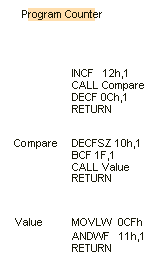
A PIC12C508A has only a 2-CALL stack. This means the Main routine can CALL a
sub-routine and the sub-routine can call another sub-routine. This is the
limit of the chip.

Stop
see
also Wait.
The microcontroller does not have a
Stop instruction. Do not use the word "Halt"
as a label, the assembler does not like it. Use Loop, Pause,
Wait. See Loop.
To create a "waiting loop" use the following instructions:
| Loop
|
NOP
GOTO Loop |
;Hold the micro in a loop |
|
When testing a program,
you may need to know if the microcontroller has advanced to a certain
part of the program.
Insert the instruction: GOTO Wait.
Insert the following instructions. They should include an output
to a LED etc so you can prove the micro has entered the loop.
| Wait
|
NOP
MOVLW 1Ch
MOVWF 06
GOTO Wait |
;Hold the micro in a loop
;Put "u" on 7-segment display |
|

Store
Data
The PIC16F84 has two ways to store data.
If you need to store only a few bytes of data for a short period
of time, use files that are not required in any of the running of
the program.
This information will be lost when power is removed.
If you want to store data permanently, the PIC16F84 has 64 bytes
of EEPROM.
This requires a special routine - found under EEPROM.

SWAP
PIC language has a SWAP NIBBLES instruction. It swaps the HIGH nibble
with the LOW nibble. Swapping INDF (file 00) actually swaps
the nibbles in the file pointed to by FSR.
| |
SWAPF 1A,1 |
;Before: File 1A
= 81h After: File 1A = 18h
|
|
SWAP
THE CONTENTS OF TWO FILES
Example: File 0C = 81h
File 0D = 47h
File 0E = temp storage
| |
MOVF 0C,0
MOVWF 0E,1
MOVWF 0D,0
MOVWF 0C,1
MOVF 0E,0
MOVWF 0D,1 |
;Move 0C to W
;Move W to 0E
;Move 0D to W
;Move W to 0C
;Move 0E to W
;Move W to 0D |
|

Switch
(button, key)
see
also Poll
There is no difference between "Switch," "Button"
and "Key." They all refer to a push button that has
momentary action. It can be an individual push button, one of a number
of buttons or in a matrix of buttons such as a keypad.
With all button instructions, there are three important things to
remember. They are mechanical devices and their action is very slow
in "microprocessor-time." They produce a lot of pulses when
pushed and also when released (this is called switch-noise or switch-bounce).
In any button routine, you must also prevent a button-press being
registered more than once.
Many sub-routines already have a switch or button feature included
in them. Select an existing sub-routine or use the following.
The most important part of adding a switch or button routine is creating
the debounce feature.
This is to prevent "double-counting" when the button is
pushed or released. Try slow-pressing and slow-release to see if the
program produces a false result. If the program "double-counts,"
you will have to increase the debounce-time.
Debounce can take up a lot of computer-time. Debounce is a delay routine
that "masks" (hides - or disallows) the time when the button is pressed or released,
so that only one pulse is detected. Instead of producing a separate debounce routines, you may be able to use the time taken to execute
other sub-routines. In other words, the program looks before and
after the execution of another routine and if the button is still
pressed, the micro detects it as a "button-press."
Finally, you need to detect the first press of a button and prevent
the program operating on the button during the second pass of the
program.
The basis of detecting a button-press consists of 6 separate items
that must be placed in the following order:
There are two flags. Bit0 in file 1F is the Debounce Flag and
Bit1 in file 1F is the Button Pressed flag.
The microprocessor executes Main and CALLs Sw. If
Sw detects a key-press, two flags are SET. The first is the
Button Pressed flag and the second is the Debounce
flag.
The micro returns to Main and tests the Button Pressed
flag to see if it is SET. If is is SET, the micro goes to a
sub-routine such as CALL Increment, where a value can be
incremented. The Button Pressed
flag is then cleared and the micro CALLs Sw. If the switch is still
pressed, the micro will return. The program is looking for the
button to be released. When the button is released, the Sw
sub-routine is ready to detect another button-push.
SetUp
Sw
Sw1
Sw2
Main
Main2 |
BSF 03,5
MOVLW 01
MOVWF 05
BCF 03,5
CLRF 1F
GOTO Main
BTFSS 05,0
GOTO Sw2
BTFSC 1F,0
RETURN
DECFSZ 1A,1
GOTO Sw1
BTFSS 05,0
GOTO Sw2
BSF 1F,1
BSF 1F,0
RETURN
BCF 1F,0
RETURN
CALL Sw
BTFSC 1F,1
GOTO Main2
Display the values on a display etc.
GOTO Main
CALL Increment
BCF 1F,1
GOTO Main |
;Go to Bank 1
;Put 01 into W
;Make RA0 input
;Go to Bank 0
;Clear the button-press file
;Test the button. Button is "Active HIGH"
;Button not pressed
;Button pressed first time? Test debounce flag
;Button already pressed.
Return to Main
;Create short delay
;Look again
;Is switch still pressed?
;It was only noise
;Button Pressed. Set button-pressed flag
;Set debounce flag
;Return to Main
;Clear debounce flag
;Return to Main
;Test button-press flag to see if button was pressed
;Button pressed
;Button not pressed
;Increment the display. (you provide the routine)
;Clear the button-press flag |
|

Table
see
also Output a
Table Value and CALL Table
The layout for a Table is shown below:
Table
|
ADDWF 02h,1
RETLW 3Fh
RETLW 06h
RETLW 5Bh
RETLW 4Fh
RETLW 66h
RETLW 6Dh
RETLW 7Dh
RETLW 07h
RETLW 7Fh
RETLW 6Fh |
;Add W to the Program Counter to create a jump.
;0 format= gfedcba
;1
;2
;3
;4
;5
;6
;7
;8
;9 |
|

Toggle
The direction of a line can be changed from Input to
Output or vice versa to create a tone or other feature.
The instructions below do not know the initial condition of the line.
They simply reverses the state. The instructions are:
|
MOVLW
01h
XORWF 06,1 |
;Put
01 into W
;XOR 01 with Port B, lowest line (RB0) |
|
The following instructions apply to the other lines: Port
A (05) can also be toggled.
|
MOVLW
02h
XORWF 06,1
MOVLW 04h
XORWF 06,1
MOVLW 08h
XORWF 06,1
MOVLW 10h
XORWF 06,1
MOVLW 20h
XORWF 06,1
MOVLW 40h
XORWF 06,1 |
;Put
0000 0010 into W
;XOR 02 with Port B, for RB1
;Put 0000 0100 into
W
;XOR 04 with Port B, for
RB2
;Put 0000 1000 into W
;XOR 08 with Port B, for RB3
;Put 0001 0000 into W
;XOR 10h with Port B, for
RB4
;Put 0010 0000 into W
;XOR 20h with Port B, for RB5
;Put 0100 0000 into W
;XOR 40h with Port B, for
RB6 |
|

Tone
see
also Beep
When a line is taken HIGH then LOW at a rapid rate, a tone is produced
in a piezo or speaker. A buffer transistor (amplifier) may be needed.
The simplest tone takes a line HIGH, then executes a delay. The line
is taken LOW and a delay is executed. This process is repeated. The
following routine shows how a tone is produced. The micro never comes
out of the Tone sub-routine. It is only suitable as an "end of
the line" sub-routine.
Tone
|
NOP
DECFSZ 1A,1
GOTO Tone
MOVLW 80h
XORWF 06,1
GOTO Tone |
;Put 80 into W
;XOR 80 with Port B. Toggle RB7 |
|
To get the micro out of the Tone routine is must have a "duration."
The pitch of the tone can also be changed:
Tone
Tone1
Tone2
|
MOVLW 10h
MOVWF 1B
MOVLW 80h
MOVLW 1A
NOP
DECFSZ 1A,1
GOTO Tone2
MOVLW 80h
XORWF 06,1
DECFSZ 1B,1
GOTO Tone1
RETURN |
;The
duration of the tone or "beep"
;The length of HIGH and LOW - frequency of tone
;Put 80 into W
;XOR 80 with Port B. Toggle RB7 |
|

TRIS
The file that determines the in/out state of each line in a Port
is the TRIS file.
It is located in Bank1 of the microcontroller. It has a value
of 05 for Port A and 06 for Port B.
Port A only has RA0, RA1, RA2, RA3, and RA4. Eg: MOVLW
0FFh will only affect the 5 input lines of port A. Bits 5,
6, and 7 of a value will not have any effect.
There are two ways to get to the TRIS file. It can be accessed
directly by adding the following two instructions directly into
your program at any location:
|
MOVLW
01h
TRIS 05 |
;Put
01 into W
;Make RA0 an input and all others output |
|
The following instructions
apply to the other lines: Port B
(06) can also be operated on.
PortA:
PortB: |
MOVLW
02h
TRIS 05
MOVLW 04h
TRIS 05
MOVLW 08h
TRIS 05
MOVLW 10h
TRIS 05
MOVLW 20h
TRIS 05
MOVLW 1Fh
TRIS 05
MOVLW 40h
TRIS 06 |
;Put
0000 0010 into W
;Make RA1 an input
and all others output
;Put 0000 0100 into W
;Make RA2 an input
and all others output
;Put 0000 1000 into W
;Make RA3 an input
and all others output
;Put 0001 0000 into W
;Make RA4 an input
and all others output
;Put 0010 0000 into W
;Will make all output!
;Put 0001 1111 into W
;Will make all input!
;Put 0100 0000 into W
;Make RB6 an input and all others output
;(most PortB lines are used as outputs.)
|
|
The TRIS file can also be accessed by inserting BSF 03,5
BCF 03,5 instructions into your program.
The BSF 05,3 instruction takes you to Bank1 where the TRIS file is located.
When in Bank1, the TRIS file for PortA is file 05 and the TRIS file for PortB
is file 06. See SetUp for details of the instructions to be inserted between
BSF 03,5 and BCF 03,5.
|
BSF 03,5
- - - - - - -
- - - - - - -
BCF 03,5 |
;Go to Bank 1
;Go to Bank 0 - the program memory area. |
|

Wait
see also Stop.
When testing a program, you may need to know if the microcontroller
has advanced to a certain part of the program.
Insert the instruction: GOTO Wait.
Insert the following instructions. They should include an output
to a LED etc so you can prove the micro has entered the loop.
| Wait
|
NOP
MOVLW 1Ch
MOVWF 06
GOTO Wait |
;Hold the micro in a loop
;Put "u" on 7-segment display |
|

Watchdog
Timer (WDT)
The PIC16F84 has an inbuilt timer that increments all the time.
It has a normal time-out period of 18mS (18,000 instruction-cycles).
You cannot turn the timer on or off via the program. It is turned
on (or off) during the burning of the program by setting WDT in the
__config file.
To turn the watchdog timer off: & _WDT_OFF
To turn the watchdog timer on: & _WDT_ON
If it is active (turned ON) the micro will go to 000 (reset) after
18,000uS.
This action has a purpose.
If a program is badly designed, it may "run off the end of the
program" and start executing "junk" commands. A glitch
may cause the micro to go to an incorrect part of a program to cause
it to "Freeze." To prevent this from occurring, the WDT
takes the micro back to the beginning and starts the program over
again.
To prevent the WDT constantly resetting a program, the WDT must be
constantly reset via the instruction CLRWDT. This gives the programmer
another 18,000 instructions before having to reset the WDT.
To keep WDT constantly reset, CLRWDT must be placed inside delays.
Normal programming (experimenting etc) is carried out with WDT OFF.
If 18mS is insufficient a prescaler can be added to increase the WDT
time by 2, 4, 8, 16, 32, 64 or 128. The maximum time is 18mS x 128
= 2.4sec

XOR
- XOR detects a MATCH!
XOR is called exclusive OR.
It means the only time the output of a gate is HIGH is when ONE
(and ONLY one) of the inputs is HIGH.
When two numbers are XORed together, the result is "1"
when one (and only one) of the numbers is "1." [The OR
function is called inclusive OR see IOR].
To find out if two numbers are the same, they are XORed
together. Since each binary digit will be the same (i.e. either
a 0 or 1) the result will be 0000 0000. The result will set the
zero flag in the status (03) file and by testing bit 2 (the Z flag)
you can skip when SET.
You also have to decide where you want the result to be placed. If
you don't want the value of the file to be altered, the result
should be put into W.
Example: To see if file 1E holds the value 3C. (file 1E does
contain the value 3C)
|
MOVLW
3C XORWF 1E,0 |
;Put
3C in W
;XOR 3C
with file 1E and put the result into W. |
|
The micro will XOR file 1E with the value 3C.
We know file 1E contains the value 3C, so the operation is:
W: 0011 1100
1E: 0011 1100
0000 0000 - this answer will be
put into W
In this example, 3C is put into file 1E and the XOR operation is carried out:
|
MOVLW
3C MOVWF 1E XORLW 3C
BTFSS 03,2
GOTO clear
GOTO SET |
;Put
3C in W
:Put 3C
into file 1E
;XOR 3C
with file 1E and put the result into W.
;Test the Zero flag
|
|
The zero flag will be set. (The zero flag is SET to show the answer
is zero) i.e: a MATCH! and the program will go to the line GOTO SET.

Zero
Flag
The zero flag is found in the STATUS
register (file 03). It is bit 2. When the result of
an operations is zero, the zero flag is SET. In other words it is
= 1.
Zero
a file
A file can be made zero in two ways. To zero a file is the
same as clear a file.
The instruction CLRF 1A makes the contents zero.
|
CLRF 1A |
;Make file 1A zero. |
|
You can load 00 into W and move W to a file:
|
MOVLW
00
MOVWF 1A |
;Put
00 into W
;Make file 1A zero. |
|
Zero in a file
(test
for)
To see if a file is zero, move
it in and out of itself. The Z flag will be affected. If it is SET,
the file contains 00h.
|
MOVF 1A,1
BTFSS 03,2
___________
___________ |
;Move 1A in and out of 1A
;Test the zero flag
;Micro goes here if 1A is NOT zero
;Micro goes here if 1A is zero. |
|

To Top
|
![]()
![]()
![]()
![]()
![]()
![]()
![]()
![]()
![]()